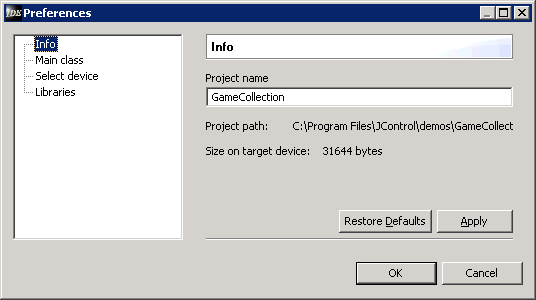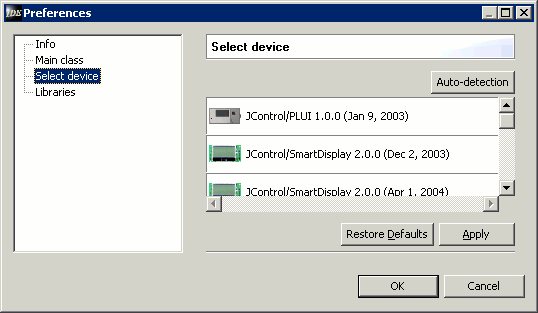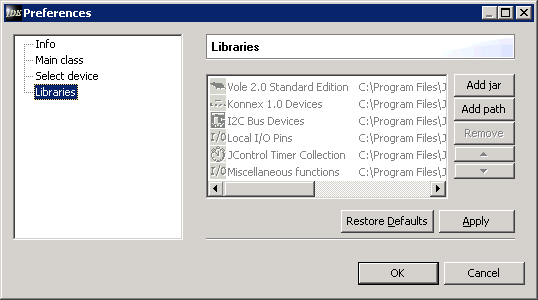|
|
Opening and Modifying ProjectsThere are four ways to open an existing project:
.jcp"). Following, the name of the opened project appears in the workspace.
To change a project's properties, there are two options. Both require the desired project to be selected in the workspace first. Then the properties dialog can be opened either by
The now opened dialog shows a list of the main property categories on the left side. This includes Info, Main class, Select device, and Libraries. By clicking on one of these categories, the corresponding properties will be displayed on the right side of the dialog.
The category Info collects general project settings, such as the the project location, the project name and the projected size on the target device (fig. 5). The project name can be changed by the user. Changing the project name here will not modify the project's file name (cp. Rename)
In the category Main class, the class to be executed on starting the simulator or the JControl device can be selected (fig. 6). This class requires a static
By picking category Select device (fig. 7) it is possible to choose the JControl device the project is targeting at. See Create New Projects for details.
In category Libraries user libraries can be added to a project (fig. 8). See Create New Projects for details. |


 Opening and Modifying Projects
Opening and Modifying Projects