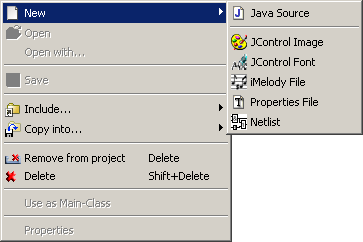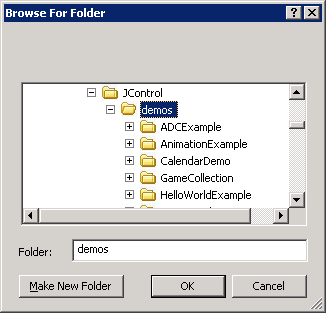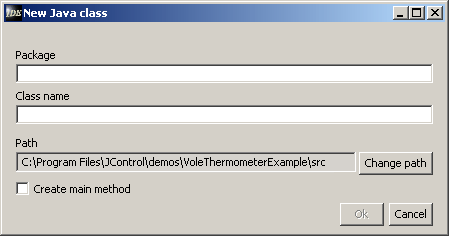|
|
Creating New FilesHaving created a new project, new files can be created and added. This is done via the New menu, already known from creating projects. A different way of creating files is the context menu of the navigation window that is opened by right-clicking the mouse. In the opening submenu, select the type of file you want to create.
Figure 9 shows the available file types. Table 1 gives a textual summary of the file types:
The content of the menu for creating new files is context sensitive an it even depends on the current project type. That is why the menu's behaviour can differ more or less from the way shown in this example. Once a file type is selected, a dialog appears that asks for the directory and the name of the new file. The button Change Path will open a file selector to browse for the directory where the new file should be created (fig. 10). A press on the button OK will create the new file which from now on will be displayed in the navigation window of the active project.
New Java files can automatically get a main method by selecting the Create main method option (fig. 11). Listing 1 shows the newly created JAVA™ source code.
|


 Creating New Files
Creating New Files