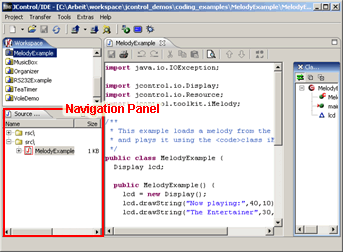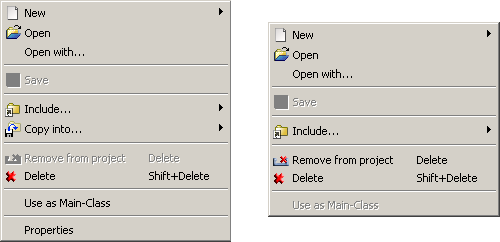The Navigation Panel
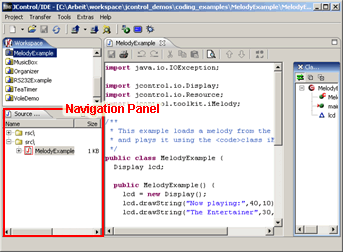
Figure 7: JControl/IDE: the navigation panel
Most projects consist of not just a single, but a number of files. A project can contain JAVA™ source code files, images, fonts, melodies or any application specific files. All files of a project are listed in the navigation panel. If only source files (and no class files, for instance) are displayed here, Source navigator is used as an equivalent term for navigation panel.
In some cases it is required to include not only JAVA™ source code, but as well precompiled classes (extension ".class"), for example if an external compiler is used. To be able to use such class files, the project has to be created with different settings than normal source code projects (see Creating New Files). In such a project, the navigation panel is not called source navigator, but class navigator.
With a click on the right mouse button inside the navigation panel a context menu appears that differs depending on the current state of the navigation panel (source or class navigator mode).
Note: As soon as the navigation panel receives the input focus, the menu bar will be extended by the item Edit.
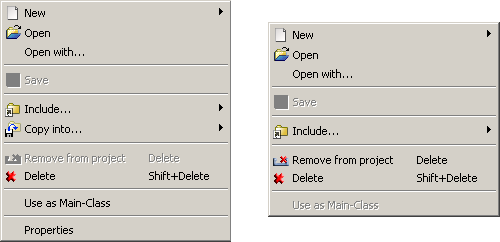
Figure 8: The context menus of the source (left) and the class navigator (right)
The menu items have the following functions:
- New: Allows the creation of a new file, which can bei either a JAVA™ source code, a picture, a melody or a font.
- Open: Opens the selected file in the associated editor (in class projects only for resource files).
- Open with...: Opens the selected file with an external program, specified by the user.
- Save: Saves the selected file. This item is only available if the the selected file is opened and modified by an editor. This menu item corresponds to the save-function of the editor.
- Include...: Adds a file or a directory to the project. Only files of types known to the JControl/IDE are accepted. This includes JAVA™ source codes or classes (depending on the project type), pictures, fonts and melodies in the formats supported by JControl (JCIF, JCFD, iMelody).
- Copy Into...: Copies a single file or the content of a directory into project source directory.
- Remove from project: Removes the selected file or directory from the project. The files themselves are not deleted from the filesystem and hence can still be copied or readded to a project.
- Delete: Deletes the selected file or directory from the project and from the filesystem.
- Use As Main-Class: Marks the the class that contains the
main() method to be executed on starting the project. Usually this class is determined automatically by the JControl/IDE, as long as there's only one class with a main method. The current main class is marked in the navigation panel with the symbol  in JAVA™ projects or
in JAVA™ projects or  in class projects.
in class projects.
- Properties: Displays a number of properties of the selected file, such as file format or size. This is only available in source projects.


 The Navigation Window
The Navigation Window