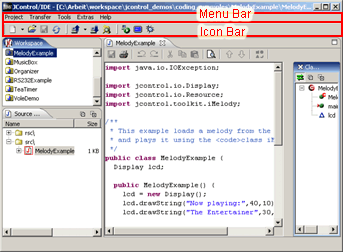Menus and Icons
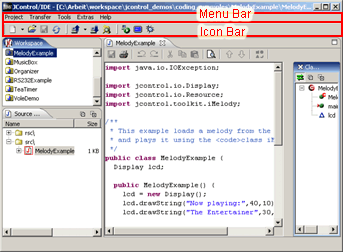
Figure 2: Menu and Symbol Bars of the JControl/IDE
The picture above shows the JControl/IDE's menu and icon bars highlighted by a red frame. The menus and icons located here cover the basic functionality of the development environment. This includes the creation of new projects, the alteration of project settings, as well as the configuration of the serial port used for transferring data between the PC and the JControl device. The content of the menu bar may vary, depending on the current state of the IDE. For example, the opening of the JAVA™ source code editor adds a new menu labeled File.

Figure 3: Initial Menu Bar of the JControl/IDE
The menu items are:
- Project
- New: Opens a submenu to create new projects and new files for the currently activated project.
- Open: Opens an existing project.
- Recent Projects: The ten latest projects can be directly accessed through this sub menu.
- Save All: Saves all open and modified files for the current project.
- Close: Closes the active project. If it contains unsaved files, an appropriate warning dialog will be displayed.
- Close All Projects: Closes all opened projects.
- Refresh Project: Re-reads all files from the project's directory and recompiles all JAVA™ source codes. This comes in handy, when files are edited outside the JControl/IDE.
- Properties: Displays all properties of the active project and allows their modification, for example to change the target device type or the used libraries.
- Quit: Leaves the JControl/IDE. If there are unsaved files in any of the open projects, appropriate warning dialogs are displayed.
- Transfer:
- Upload Projekt to JControl device: The selected project will be uploaded to a JControl device which must be in download mode and connected to the PC. Modified files will be saved before the upload.
- Download Project from JControl device: If a JControl device in download mode is connected to the PC, the content of its Flash memory can be downloaded to the PC with this menu item.
- Device Browser: Opens the Device Browser. The Device Browser possesses functionality to change device system settings as well as direct access to the device's memory banks.
- Pack-N-Go Wizard The Pack-N-Go Wizard is used to create project archives to save them to disk. The archives can be uploaded to JControl devices via the Device Browser later on. This function can be useful if e.g. JControl applications should be made available for other JControl users without revealing the source codes.
- Tools:
- Simulator: Starts the active project in the JControl/Simulator.
- Terminal: Starts the integrated terminal program.
- Error Backtracking: Determines the source code location of an error that occurred on a JControl device. To get to the right source code location, the user has to enter the error code (e.g.
3) and the program counter (JPC, e.g. 3ea5), which are displayed on the JControl module's display on crashing.
- Extras:
- Connection: Through this menu item it can be selected which serial ports and which driver should be used by the JControl/IDE to communicate with JControl devices. As for the drivers, there are two options: The JAVA Comm API Specification 2.0 is more stable on Windows, while RXTX-2.1-7 offers a better performance, but may fail in some configurations, e.g. on notebooks with an USB to RS232 adapter connected.
- Paths: Opens a menu where various paths (e.g. project paths, library paths, plugin paths, etc.) can be changed. Usually it is not required to do any modifications here.
- Editors: Shows all editors that are registered in the IDE. Some editors are already included by default as e.g. the Java editor. Changing and adding editor is also possible here.
- File Types: Shows a list of all file types known to the JControl/IDE. Further file types can be added and associated with external editors.
- Enter Registration Key: With the registration key further JControl device profiles can be activated if necessary.
- Help:
- About JControl/IDE: Shows some version information about the JControl/IDE.

Figure 4: Icon Bar of the JControl/IDE
The icon bar (fig. 4) contains a number of icons that start the most important tools and functions of the JControl/IDE on mouse click. In detail those are:
 | Opens a wizard to create a new project. On pressing the small arrow beside the icon a submenu will appear to create new files for the current project. |
 | Open a project |
 | Saves all open files of the current project |
 | Refresh/recompile the project |
 | Upload the selected project to a connected JControl device |
 | Download a project from a connected JControl device |
 | Open the Device Browser |
 | Start the simulator |
 | Open RS232 console |
 | Error backtracking |


 Menu and Symbol Bars
Menu and Symbol Bars