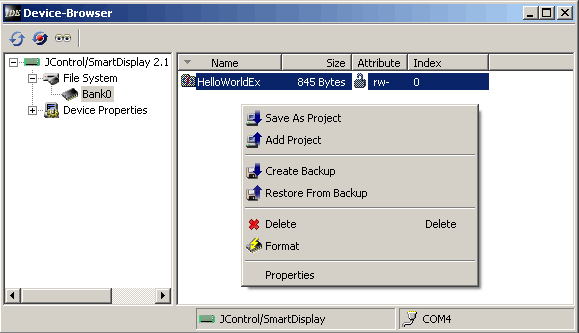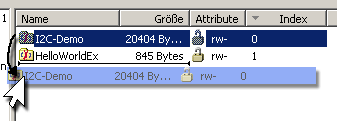File System
The file system in a JControl device mostly consists of one or more flash memory banks where the project archives reside. If a flash bank is selected in the device overview the content will be shown in the details section in the form of project archives, preconditioned it is not empty. The Device-Browser possesses a lot of functions regarding the device's file system. By right-clicking the mouse a context menu will appear (figure 4). Maybe not all menu items are active at the same time, depending on if an archive is selected or not.
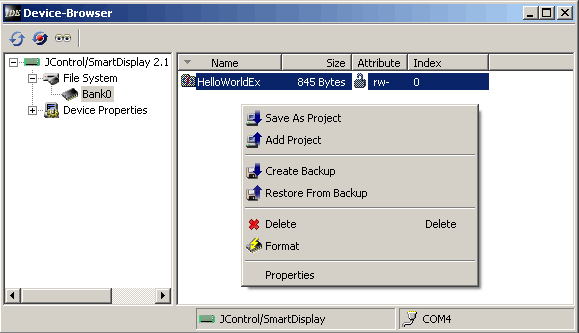
Figure 4: Show the file system
- Save As Project
Saves the content of the currenly selected flash bank as a project. This is the same function as Download project, known from the main IDE.
- Add Projekt
Opens a dialog where a project that is currently opened in the IDE can be selected. This project is subsequently uploaded to the currently selected flash bank where it will be added to any existing archive! Thus, any old archive in the flash bank will remain and will even be executed as main application further on. To change this the order of the archives in the flash bank must be modified. This is done by Drag-n-Drop as shown in figure 5 below. The archive at index 0 is always treated as main application.
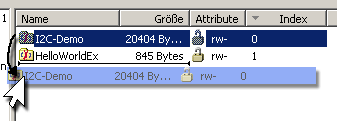
Figure 5: Changing the order of archives
- Create Backup
Saves the content of the current flash bank on a data disk.
- Restore From Backup
Loads an archive into the currently selected flash bank. This archive may either have been created by the backup function explained above or via the Pack-N-Go wizard.
- Delete
Deletes the currently selected archive in the flash.
- Format
Deletes all contents in the flash bank including all possibly existing application data!
- Properties
Opens a properties dialog for the currently selected archive.


 File System
File System