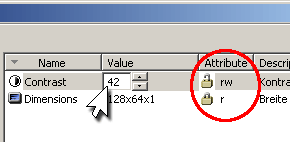The Integrated Development Environment JControl/IDE
V. The Device-Browser
The Device-Browser is used to identify connected devices, to change device system properties and to edit the flash memory content. The Device-Browser is opened as a separate window, the main IDE window will be deactivated as long as the Device-Browser is open.
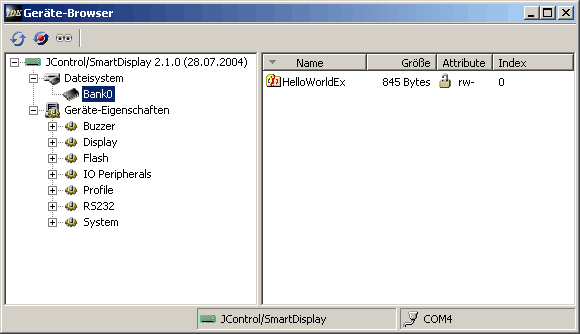
Open the Device-Browser
The Device-Browser is opened either via the main menu bar in the IDE Transfer -> Device-Browser or by clicking the corresponding button in the tool bar (Figure 1).

After opening the window, connected devices are searched automatically.
>> See even Searching for devices
Overview
The Device-Browser is divided into
- Toolbar The toolbar contains the items Find devices and Restart device. The third item Wink device is currently not implemented.
- Device Overview In this place all currently connected devices are listed. According to the device type, the device's file system with all available flash memory banks and the device's properties are shown in a hierarchical tree structure.
- Details Here, a detailed view according to the item selected in the overview section (left) is displayed. In the case of the file system the contents of the flash memory banks are listed. It is possible to upload or download projects or ready-to-use archive files. Even the device's property settings can be modified here.
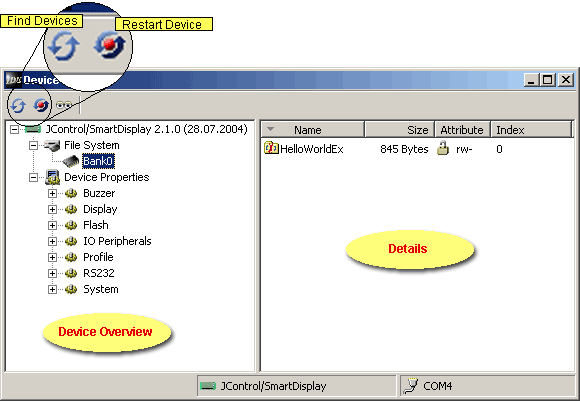
Searching for devices
If you would like to search for connected devices manually please press the corresponding menu button (figure 3). During the searching process the icon will change from two turned arrows into a STOP-sign. Press it if you want to abort the search.
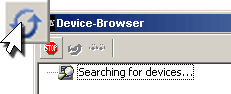
Once the searching process has started all devices listed so far will disappear. All connected devices will step by step (re-)appear during the search.
File System
The file system in a JControl device mostly consists of one or more flash memory banks where the project archives reside. If a flash bank is selected in the device overview the content will be shown in the details section in the form of project archives, preconditioned it is not empty. The Device-Browser possesses a lot of functions regarding the device's file system. By right-clicking the mouse a context menu will appear (figure 4). Maybe not all menu items are active at the same time, depending on if an archive is selected or not.
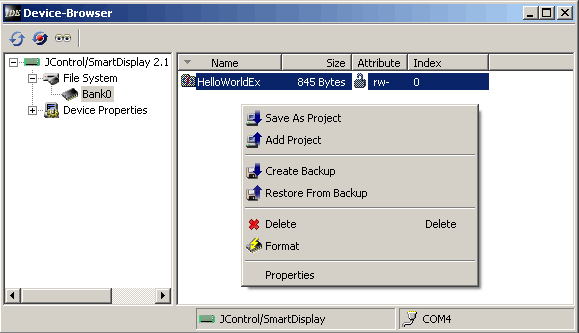
- Save As Project
Saves the content of the currenly selected flash bank as a project. This is the same function as Download project, known from the main IDE.
- Add Projekt
Opens a dialog where a project that is currently opened in the IDE can be selected. This project is subsequently uploaded to the currently selected flash bank where it will be added to any existing archive! Thus, any old archive in the flash bank will remain and will even be executed as main application further on. To change this the order of the archives in the flash bank must be modified. This is done by Drag-n-Drop as shown in figure 5 below. The archive at index 0 is always treated as main application.
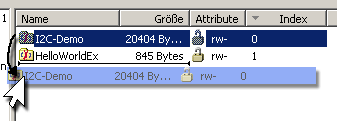
- Create Backup
Saves the content of the current flash bank on a data disk.
- Restore From Backup
Loads an archive into the currently selected flash bank. This archive may either have been created by the backup function explained above or via the Pack-N-Go wizard.
- Delete
Deletes the currently selected archive in the flash.
- Format
Deletes all contents in the flash bank including all possibly existing application data!
- Properties
Opens a properties dialog for the currently selected archive.
Device-Properties
Device-Properties are divided into sub-categories that may vary from device profile to device profile. By opening a subtree in the overview section properties can be displayed and edited (figure 6).
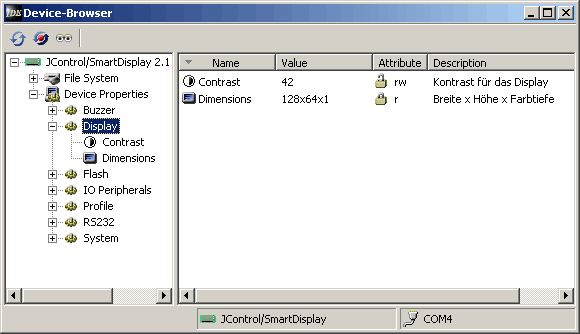
The detail view shows all properties of the currently selected category. The attributes provide information about the ability of properties for being modified or not. An r means readable, a w means writable. Only-readable properties are e.g. memory size or display dimensions. The display contrast however may be changed as shown in figure 7. This is done by double-clicking in the corresponding row or by pressing the Enter key. An input field will appear to enter the desired value. Changes are applied immediately in the device. Thus, in the case of the display contrast modifications can be observed directly.