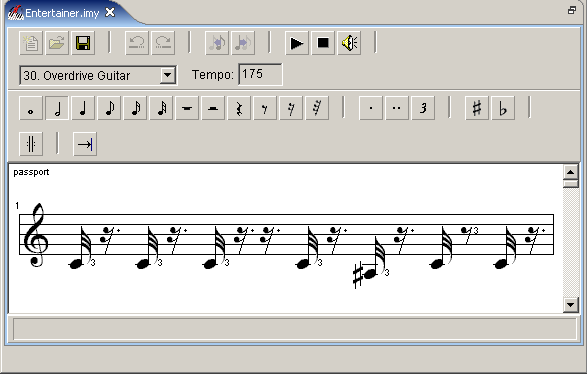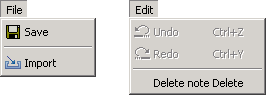Editing MelodiesThe melody editor MelodyEdit can be started in the same manner as the text editor, either by double-clicking a melody file or through its context menu.
In the upper part of MelodyEdit's window, a number of icons for editing melodies are displayed (fig. 6). After the type of note (Whole, Half, Quarter,...) or pause is selected, it can be easily inserted by clicking on the right location in the sheet. The pitch of the note can be changed by simply pulling it to the right position on the staves.
MelodyEdit, just like the editors for text and images, adds two special menus to the menu bar of the JControl/IDE (fig. 7 and 8). The menu item File->Import allows the import of single tracks from midi files.
|


 Editing Melodies
Editing Melodies