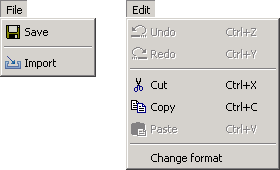The Integrated Development Environment JControl/IDE
III. The Editors
By default the JControl/IDE supports the following file types:
| File type | Icon | Extension |
|---|---|---|
| JAVA™ source code | | .java |
| Picture | | .jcif |
| Font | | .jcfd |
| Melody | | .imy |
| JAVA™ class | | .class |
Note: JAVA™ classes cannot be directly edited!
The JControl/IDE offers special editors for each of the before mentioned file types, which are opened automatically on double-clicking a file in the navigation window. Alternatively, the menu item Open in the navigation window's context menu can be selected.
The associated editor is then opened in the editor panel. Depending on the currently active editor, special menus are displayed in the JControl/IDE's menu bar. For example, the JAVA™ source code editor adds the menu Edit.
Editing Java Files
To edit JAVA™ source codes, first the associated project has to be selected (fig. 1.1). Then the file to edit has to be selected in the navigation window (fig. 1.2). By selecting the menu item Open of the context menu or by double clicking the file name, the file gets opened in the text editor.

The text editor is now displayed in the editor panel (fig. 1.3). The editor offers syntax highlighting for JAVA™ to keep even complex code readable.
Figure 1.4 illustrates how new menus are added to the menu bar by the source code editor. The new menus offer further functions for editing the source code in a comfortable way. As soon as the editor loses the input focus, the menu items disappear again.

The icon bar (fig. 2) of the text editor offers the characteristic functions like 'undo' or 'cut text'.
Editing Pictures
The picture editor can be started in the same manner as the text editor: Select project -> select file -> double-click or context menu.

The picture editor PictureEdit (fig. 3) offers basic functions and tools to create own pictures, like a magnifier or a line function. Furthermore its import function can be used to convert Windows Bitmap files (BMP) into a JControl specific format.

As long as PictureEdit stays activated, the JControl/IDE's menu bar will be extended by the special menus File and Edit (fig. 4). The first contains items to import and save files, the latter functions like 'undo', 'cut' and 'paste'. Both menus are shown in figure 5. Currently PictureEdit supports the import of Windows Bitmap (BMP) files. The pictures saved with PictureEdit are stored in JControl's JCIF format.

Editing Melodies
The melody editor MelodyEdit can be started in the same manner as the text editor, either by double-clicking a melody file or through its context menu.
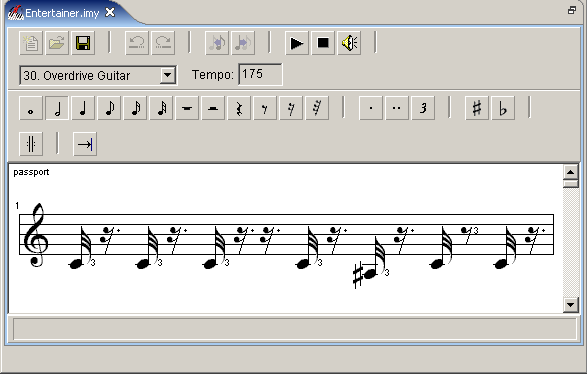
In the upper part of MelodyEdit's window, a number of icons for editing melodies are displayed (fig. 6). After the type of note (Whole, Half, Quarter,...) or pause is selected, it can be easily inserted by clicking on the right location in the sheet. The pitch of the note can be changed by simply pulling it to the right position on the staves.

MelodyEdit, just like the editors for text and images, adds two special menus to the menu bar of the JControl/IDE (fig. 7 and 8). The menu item File->Import allows the import of single tracks from midi files.
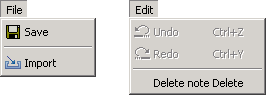
Editing fonts
The editor for fonts FontEdit can be started in exactly the same manner as the text editor:Select project -> select file -> double-click or context-menu.
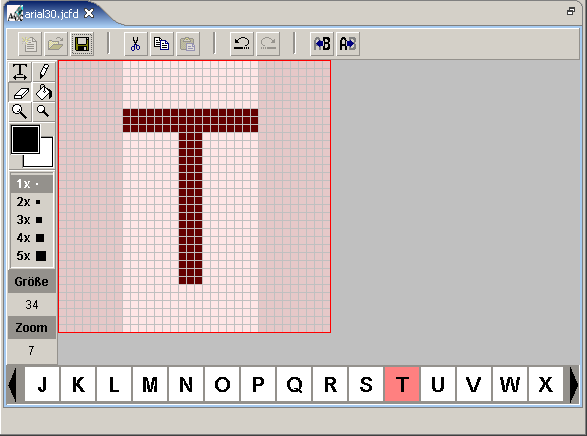
To edit a character of a font it has to be selected first (double-click). The character now is displayed zoomed in a new window. In this view, the pixels a character is composed of can be altered with basic drawing operations. Furthermore new characters can be added to a font or existing characters can be disabled through the context menu (fig. 10).
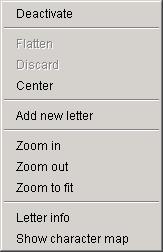

FontEdit adds two menus to the JControl/IDE's menu bar: File and Edit (fig. 11 and 12). Through the menu item File->Import it's possible to import TrueType (extension ".ttf") fonts.