|
SystemSetup
SystemSetup - JControl/Sticker default Application
This demo is a special application, it's part of the JControl/Sticker distribution. So if you have a Sticker you already have this application installed. The SystemSetup is - like all applications - placed in flash memory so it's updateable. Normally you won't need an update unless the flash bank 0 content is lost or damaged by a software accident.
The SystemSetup is for basic setup, maintenance adjustment and software updates. The SystemSetup starts from flash bank 0 and after displaying a splash screen for one second the chosen user application is started from another bank. To enter the setup menu hold up the slide switch while the splash screen is displayed.
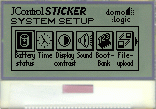
Screenshot of the SystemSetup running on the JControl simulator
Usage
Within the main menu you can choose a function by selecting an icon using up/down and then pressing the switch.
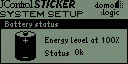 | Battery status just displays a value indicating battery charge, you should change the batteries below 50%, use the switch to return to the main menu. |
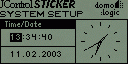 | Time is for setting the internal RTC (real time clock) in German date format (hh:mm:ss dd.mm.yyyy), one value is highlighted use up/down to change it, press the button to highlight the next value, after all values are set, the main menu appears again. |
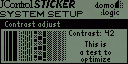 | Display contrast allows to change the contrast of the LCD, this depends on the viewing angle, the value is stored in the system property display.contrast, change with up/down, press to return. |
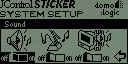 | Sound allows to change sound flags, you can change these system properties (from left to right): buzzer.enable (used by the classes Buzzer and iMelody), buzzer.keyboardbeep (used by the class Keyboard) and buzzer.systembeep (used by jcontrol.system classes for signalling), use up/down to select an icon and press to toggle, if you select the rightmost icon, select returns to the main menu. |
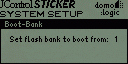 | Boot bank is for choosing one of the uploaded applications for execution, use up/down to switch the bank (currently there are up to 4 banks depending on your hardware, numbered from 0 to 3), the bank number is displayed and - if present - the name of the application which will start from this bank. Press the switch to start the chosen application (this will then also start after powering on or resetting the device, the value is stored in the system property system.userbank), if the SystemSetup itself was chosen (always bank 0) you'll just return to the main menu. |
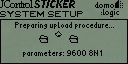 | File upload enables communication with a host PC running the JControl/IDE, once chosen only the host PC or a device reset are able to leave this mode, you can enter this download mode also if you hold down the slide switch while starting up (even if the SetupMenu is lost). |
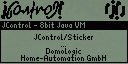 | Credits just scrolls some text, press the switch to leave. |
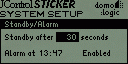 | Standby Wakeup sets two RTC features, auto power off (standby after delay) and auto power on (alarm, at specified time the device will turn on and beeps), use up/down to select change a value (use 0 to turn auto standby off) and press to go to the next value (auto power on has to be enabled separately from alarm time setting), after all values are set you'll return to the main menu. |
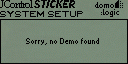 | Demo starts a application residing in a second archive in bank 0 (if available). |
|